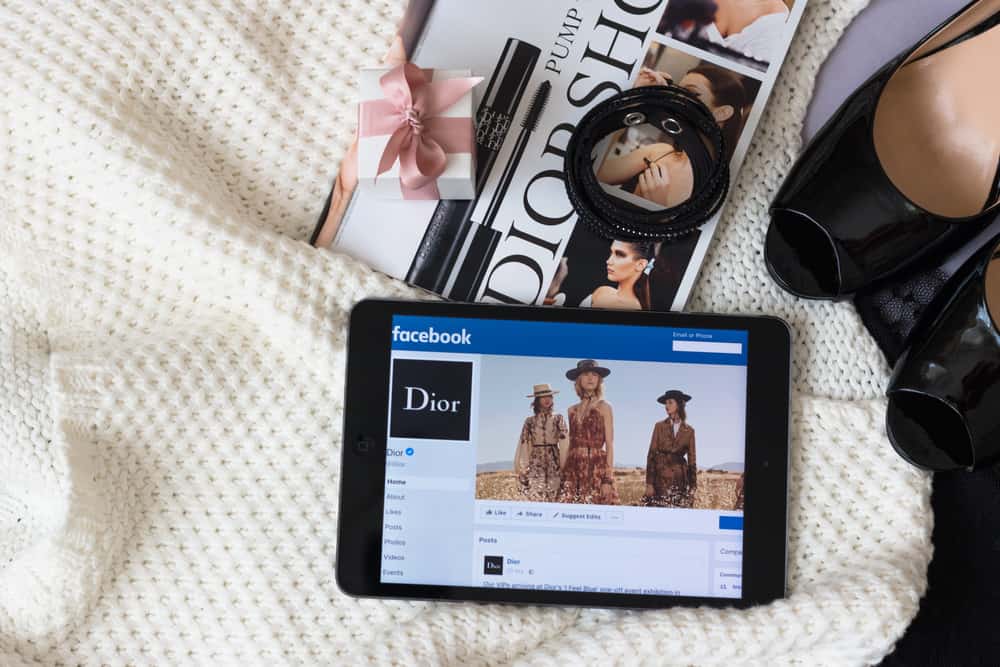Unpublishing the Facebook page makes rebranding seamless. You don’t have to delete the Facebook page. So, how do you unpublish the Facebook page? Too shallow? Don’t worry. I will get into the details on how to unpublish your Facebook page. Let’s get started. Go to the Facebook page’s profile and hit the settings button. The Settings button will give you access to the “Unpublish” or “Publish” button. Press the “Unpublish” button to get started.
Difference Between Unpublishing and Deleting a Facebook Page
Most users assume that deleting is the same as unpublishing a page. Although you must be an admin to delete or unpublish a Facebook page, deleting the Facebook page is very different from unpublishing it.
Unpublishing a Facebook Page
Facebook pages are public by default. Anybody can view it as long as it’s published. However, the moment you unpublish a Facebook page, it becomes private. Other users will not see the Facebook page until you reactivate it. That gives you the freedom to rebrand or re-customize the Facebook page. Unpublishing the Facebook page will not delete it. You’ll retain the post history, comments, and all the likes. Also, you will not lose any followers or fans. Here is how you can unpublish your Facebook page.
Unpublish a Facebook Page in a Mobile App
Unpublish a Facebook Page on a PC
Deleting a Facebook Page
When you decide to delete a Facebook page, you permanently unlink it from your Facebook and remove it from Facebook’s servers. It’s a permanent process. However, it doesn’t disappear. After fourteen days have passed, it will disappear. You’ll also lose all the followers, fans, and post history. So, ensure you want to part with the Facebook page before hitting the delete page button. Once you’re sure about deleting the Facebook page, follow these steps: After fourteen days, it will disappear forever.
Final Thoughts
The Page unpublished button allows you to hide and repair your Facebook page. It lets you rebrand without confusing your followers with all the massive changes. It’s an ideal option when you desire to retain your fans and your post history if planning on changing or relaunching your Facebook page. Once unpublished, only the admins can see the Facebook page and all the shenanigans that will take place as you do the overhaul. Once done, republish it and continue running the page. Don’t toggle on the “Page published” button if you wish to unpublish it permanently.