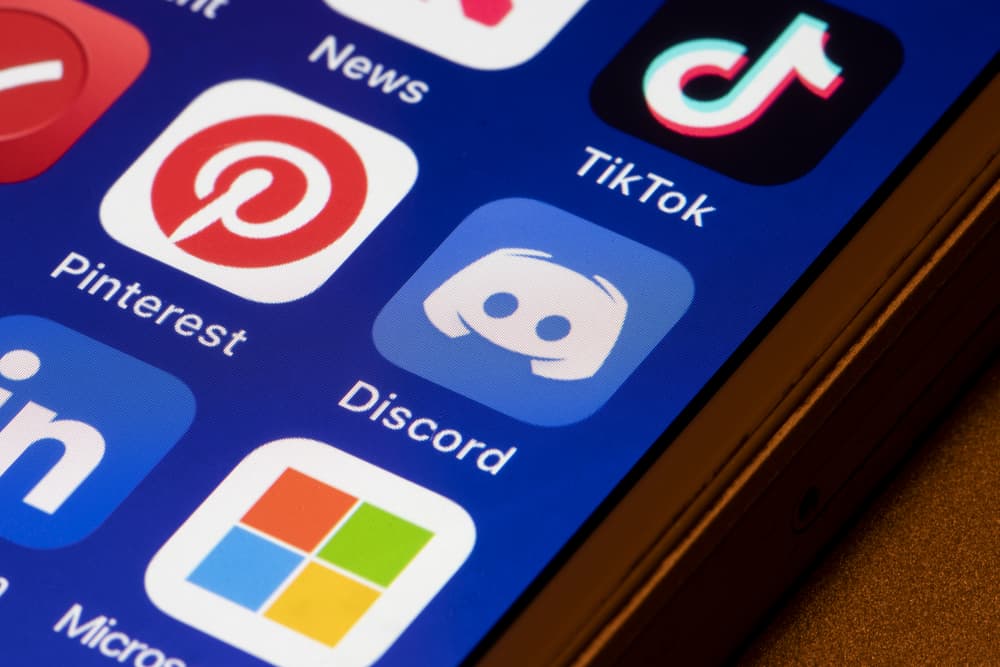If you are gaining popularity on this platform, it is time to use that to generate traffic to your other communities, such as Reddit, Discord, Facebook, etc. If you are interested in sharing your Discord server with your audience on TikTok as you think they are missing out on meaningful discussions on your server, then you can share its link on the TikTok bio. Let’s study the above points in detail!
- Tap the invite button on your Discord server.
- Change the link expiry to “Never” and copy the link.
- Insert the Discord link in the “Website” space in the “Edit profile” section on TikTok.
Step-by-Step Guide on How To Link Discord on TikTok
Discord helps you create communities, called servers, to connect with like-minded people on niche topics. If you think you have an exciting bunch of people talking intriguing stuff on your Discord server or want to grow it, you can link it to your other social media accounts. When you share a clickable link, people will find it easier to navigate your Discord through this link. Here in this article, we are helping all those people who want to link their Discord server on TikTok bio. Let us break down the entire process in easy-to-follow steps for you.
Step #1: Copy The Link From Discord
The first step is to copy the invite link from your Discord server. It differs a bit on PC and mobile devices.
On the Mobile App
Follow these steps to copy the Discord invite link on the mobile app:
On a PC
Follow these steps to copy the Discord link on your PC:
Step #2: Switch Your TikTok Account To Business
Now you have to use TikTok App to perform all these actions:
Step #3: Edit Your TikTok Profile
Once you have switched to the business account, you can edit your profile and add the Discord server link copied above on your bio:
Important Points
There are some things you need to know before adding a Discord link to your TikTok profile:
You need at least 1,000 followers to get the “Website” option and “Add your Website” space under “Edit profile” in your TikTok Business account. If you have less than 1,000 followers, you can insert the link in the “Bio” space. The link will appear on your profile, but it will not be clickable.
The Other Way Around
You can skip steps #2 to #3 and simply share your Discord link on your personal profile bio. The catch here is that the link will not be clickable. The link will appear on your profile, but it will be in text format, not a clickable link.
Quick Round-Up
First, you need to switch your TikTok personal profile to the business profile to share the clickable link to your Discord server or profile. The important thing, however, is that you need more than 1,000 followers to share any clickable link on your TikTok bio. If you want, you can share the unclickable link on your TikTok personal or business account.
- Open your TikTok App and tap on the “Profile” tab.
- Tap on the hamburger menu icon on top.
- Select “Settings and privacy” and then “Manage account.”
- Then tap the “Switch to Personal Account” option and confirm by selecting the “Switch anyway” option from the pop-up. You will get an intimation that your account has been switched to the personal account on the screen.