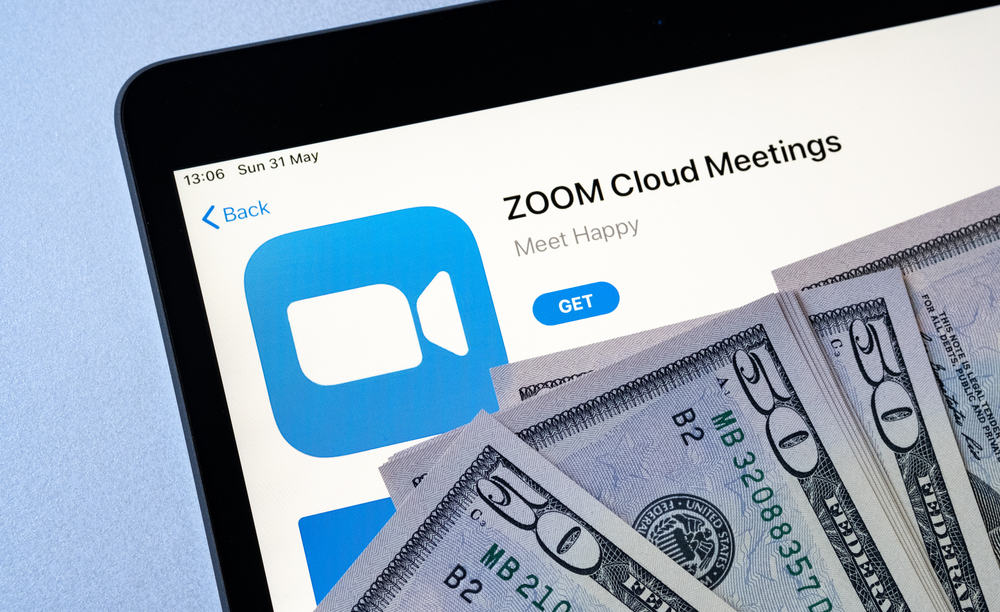It is also possible to monetize Zoom meetings and get paid. So how do you monetize your Zoom meetings? This article breaks down the process to monetize your Zoom platform, activate paid webinars, view paid attendees, and make refunds to your attendees.
Monetizing Zoom Meetings
Most Zoom users know that they can pay the platform to access their premium features. However, not many users know how to set up their Zoom platform to make some money. The primary way to monetize the Zoom platform is to link it to a PayPal account and enable a registration fee for your webinar.
Criteria for Monetizing Zoom Meetings
Once you have monetized your live Zoom webinar, participants will have to register for the meeting. Doing this will lead them to a PayPal page to pay the registration fee. Once this is done, they are given the information to join the webinar. Persons who register before the meeting commences will have access to the live session and the recording. Here are the criteria for monetizing your Zoom meeting. There are three primary criteria required to set up Zoom monetization successfully. This includes:
Have a PayPal business or personal account Integrate a Zoom webinar add-on Setup webinar schedule with registration
Any other Zoom account with webinar licenses can also access this monetization feature. You can submit a request to Zoom support to request webinar licenses.
How To Enable the Monetization Feature on Zoom?
This process is lengthy, but following it will guarantee Zoom monetization. To effectively go through this process, sign into your Zoom account on a web browser, not through the Zoom app. Here is how to enable the monetization feature on Zoom: Once you have completed this process, you have successfully linked your PayPal account to your Zoom profile. The registration fee for your paid webinars will be paid into your PayPal account.
How To Enable the Registration Fee for Your Webinar?
After activating monetization on your Zoom platform, the next step is to enable registration fees for your following webinars. Do this for only meetings that require registration fees. To effectively complete this process, sign into your Zoom account on a web browser, and ensure that the meeting has already been scheduled. Here is how to activate registration fees for your next webinar: Once this setting has been saved, participants will be directed to your PayPal to complete the registration payments. The official invite to the Zoom meeting will be sent to their mail once they have completed payment.
How To View the Details of Participants?
Once payment has been completed, the records of the participants will be stored in your PayPal account. You can view the list of paid participants at any time on the PayPal account. This can be useful for administrative purposes or in case of a cancellation or complaint. Here is how to view registration details in PayPal:
How Do Refund Registration Fees to Participants?
If an attendee chooses to cancel their paid registration before your webinar commences, PayPal will automatically issue a refund of their registration fee. However, if, for any reason, you cancel the webinar as the host, you will have to institute a refund manually to all participants. This can be a long process, especially if you have a long list of attendees. Here is how to refund payments to attendees:
In Conclusion
Zoom remains one of the best platforms for conducting meetings and seminars. With a user-friendly interface, it is easy to get things done effectively. You can also monetize high-demand webinars and earn more for your organization. Not to worry. This article walks you through monetizing your Zoom platform and enabling registration fees for your webinar.