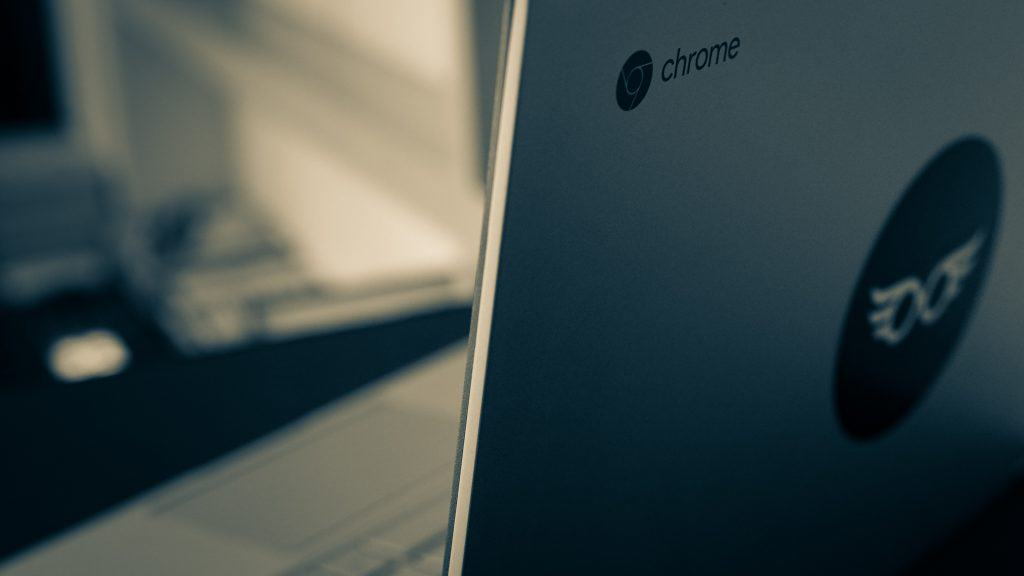It has more than 238 million daily active users globally, and that number isn’t going down any time soon. The app’s most recent version has become a must-have for everyone’s phone due to its immense popularity, and people appear to be addicted to it! That said, users have commonly asked questions such as “How to Use Snapchat on Chromebook.” This article will walk you through the process and help you get the most out of one of the most popular social messaging apps to date. So, without further ado, let’s begin!
How To Download and Install Snapchat on Chromebook
Getting Snapchat on Chromebook is a piece of cake. You can download and install the social app by following the steps mentioned below:
Don’t Forget To Update Your Chromebook
To avoid issues during the installation process, you’ll need to update your Chromebook’s operating system. Newer versions of apps such as Snapchat won’t run or even install on older operating systems. if you are wondering how to do this, here are a few steps to update your Chromebook’s operating system and get Snapchat on Chromebook:
How To Operate Snapchat on Chromebook
You’ll be welcomed by a sign-up/sign-in page when you first open Snapchat. First, create a new account if this is your first time using the app. It is straightforward and takes only a few minutes. You can also sign in with your existing credentials if you already have a Snapchat account. Snapchat will ask for a few permissions, which require access to your Chromebook’s camera and saved contacts. Following that, you’ll be sent to the app’s primary screen, where all the magic happens. So enjoy Snapchat in all of its magnificence by exploring the app to your heart’s content.
Wrapping Up
Snapchat is a great way to communicate and share experiences with your friends and family. You can easily download it from the Google Play Store if you own a Google Chromebook. We hope you can use the instructions mentioned in this article to get Snapchat on Chromebook. Follow every step to the T, and you will begin sharing your memories and photos with your friends in no time!