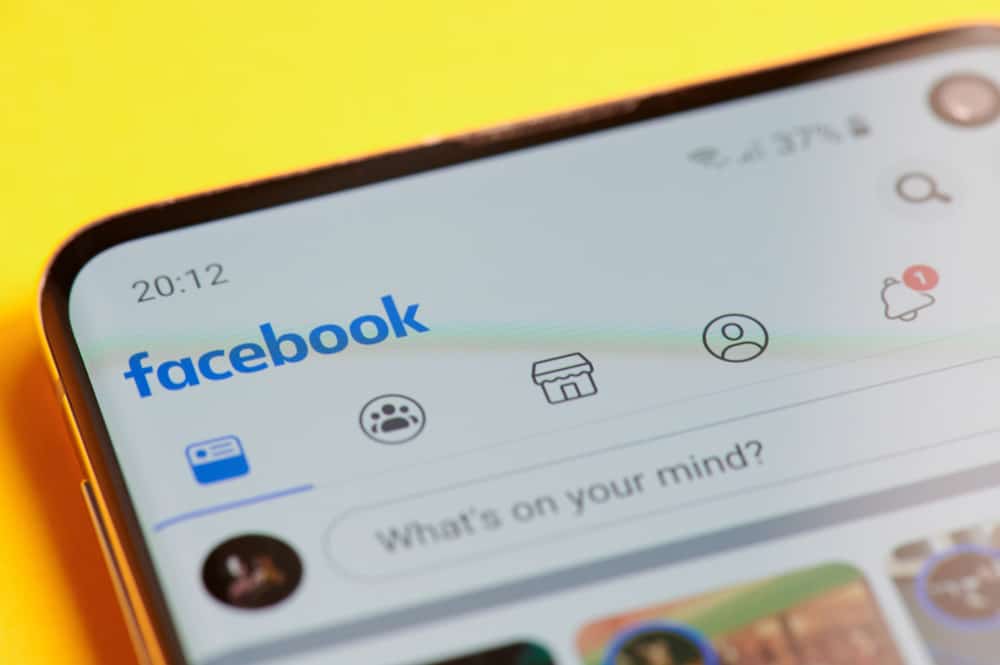Facebook still wears the crown of the world’s largest social media platform. Facebook has not lost its charm, which is evident by the fact that 36.9% of the world’s population is a Facebook user. Around 50,000 new accounts emerge on Facebook daily (6 profiles per second). So, if you are among those newbies who have just joined this magical world of Facebook and want to get the hang of it, then this article is for you. Here we will explain Facebook’s most basic yet important trick — how to create a post. If you are a newbie and want to get your hands on all the information related to Facebook posts, then keep reading this article!
Creating a Facebook Post
Creating a Facebook differs slightly between the mobile app and the desktop version. We will explain both below.
On the Mobile App
Follow these steps to create a Facebook post on the mobile app:
On the Desktop Version
To create a post on the Facebook desktop version, follow these steps:
You Can Change Your Post Audience
After publishing the post or before posting it, you can edit its privacy settings. Click on the small arrow below your name. From the drop-down, determine who can see your post.
The “Public” option makes your post viewable to everyone on or off Facebook.If you want only your Facebook friends to view your post, check the “Friends” option.You can customize your post visibility by including and excluding some friends through the “Friends except…” and “Specific friends” options.The “Only Me” option will display your post only to you.
What More You Can Do To Your Post?
You can insert these things into your post to make it more fun and engaging. You will find all these options in your create post screen/box.
Feature #1: Photos and Videos
If you have lost weight or got new hair color, it is time to flaunt them to your Facebook friends. The OG way is to insert your pictures into your posts — though the Stories feature is newer (an idea taken from Snapchat Stories). You can insert your pictures and videos by tapping on the gallery icon. Here you can select multiple photos or videos from your gallery. Insert pictures and wait for your friends’ likes and comments.
Feature #2: Tags and Check-Ins
If you had a lunch date with your pal, and want people to know the fancy new place you devoured your meal, then the check-in option is one way to do that. Tap on the check-in (location icon) and navigate your location from the list. Similarly, you can tag people by clicking on the blue silhouette icon and selecting friends from the list.
What More Can You Do?
You can make your posts more interactive and fun by sharing what you are doing or how you are feeling. All you have to do is click on the smiley face. It will unlock a list of feelings and activities; select one more appropriate to you. For example, you can select the activity “Watching” and the show/movie you are watching. Then you can tag people to tell others with whom you are watching that movie/show. Besides that, with life events (the flag icon), you can tell people what’s new happening in your life. Whether you are starting a new job, traveling, or getting married, all you can share with people.
How To Create a Post on a Facebook Page?
You can post on your Facebook page and the page that has allowed visitors’ posts. If you post on a Facebook page, anyone who views the page can also view your post and engage. To post on a Facebook page, first, navigate the page you want to post on by searching it by name on the “Search Facebook” box or magnifying glass icon. Next, go like this:
On the Desktop Version
Follow these steps to create a post on a Facebook page using the desktop version:
On the Mobile App
How To Create a Post for a Facebook Group?
You can also post to the Facebook group you are a member of.
On the Mobile App
On the Desktop Version
Once you have created the post, it is up to the group admin (if it is a private group) to approve or refuse it.
Conclusion
This blog post would help all Facebook freshers to create their first (and subsequent) posts. Follow all the steps this article explains to create a perfect post for your timeline, any page, or group. Once you have created it, work on making your content more interactive and engaging so that more people engage with it, eventually enhancing your reach and visibility.